Protecting An API With Client Credentials
Welcome to the first quickstart for IdentityServer! To see the full list of quickstarts, please see Quickstarts Overview.
This first quickstart provides step-by-step instructions to set up IdentityServer in the most basic scenario: protecting APIs for server-to-server communication. You will create a solution containing three projects:
- An Identity Server
- An API that requires authentication
- A client that accesses that API
The client will request an access token from IdentityServer using its client ID and secret and then use the token to gain access to the API.
Source Code
Section titled “Source Code”Finished source code for each quickstart in this series is available in the Samples repository, and a reference implementation of this quickstart is available here.
In addition to the written steps below there’s also a YouTube video available:
Preparation
Section titled “Preparation”The IdentityServer templates for the dotnet CLI are a good starting point for the quickstarts. To install the templates open a console window and type the following command:
dotnet new install Duende.TemplatesCreate The Solution And IdentityServer Project
Section titled “Create The Solution And IdentityServer Project”In this section, you will create a directory for the solution and use the
isempty (IdentityServer Empty) template to create an ASP.NET Core application
that includes a basic IdentityServer setup.
Back in the console, run the following commands to create the directory structure for the solution.
mkdir quickstartcd quickstartmkdir srcdotnet new sln -n QuickstartThis will create a quickstart directory that will serve as the root of the solution, a src subdirectory to hold your source code, and a solution file to organize your projects. Throughout the rest of the quickstart series, paths will be written relative to the quickstart directory.
From the new quickstart directory, run the following commands to use the isempty
template to create a new project. The template creates a web project named
IdentityServer with the IdentityServer package installed and minimal
configuration added for it.
cd srcdotnet new duende-is-empty -n IdentityServerThis will create the following files within a new src/IdentityServer directory:
Properties/launchSettings.jsonfile - launch profileappsettings.json- run time settingsConfig.cs- definitions for resources and clients used by IdentityServerHostingExtensions.cs- configuration for ASP.NET pipeline and services Notably, the IdentityServer services are configured here and the IdentityServer middleware is added to the pipeline here.IdentityServer.csproj- project file with the IdentityServer NuGet package addedProgram.cs- main application entry point
Next, add the IdentityServer project to the solution. Back in the console, navigate up to the quickstart directory and add the IdentityServer project to the solution.
cd ..dotnet sln add ./src/IdentityServerDefining An API Scope
Section titled “Defining An API Scope”Scope is a core feature of OAuth that allows you to express the extent or scope of access. Clients request scopes when they initiate the protocol, declaring what scope of access they want. IdentityServer then has to decide which scopes to include in the token. Just because the client has asked for something doesn’t mean they should get it! There are built-in abstractions and extensibility points that you can use to make this decision. Ultimately, IdentityServer issues a token to the client, which then uses the token to access APIs. APIs can check the scopes that were included in the token to make authorization decisions.
Scopes don’t have structure imposed by the protocols - they are just space-separated strings. This allows for flexibility when designing the scopes used by a system. In this quickstart, you will create a scope that represents complete access to an API that will be created later in this quickstart.
Scope definitions can be loaded in many ways. This quickstart shows how to use a
“code as configuration” approach. A minimal Config.cs was created by the
template at src/IdentityServer/Config.cs. Open it and add an ApiScope to the
ApiScopes property:
public static IEnumerable<ApiScope> ApiScopes => new ApiScope[] { new ApiScope(name: "api1", displayName: "My API") };See the full file here.
Defining The client
Section titled “Defining The client”The next step is to configure a client application that you will use to access the API. You’ll create the client application project later in this quickstart. First, you’ll add configuration for it to your IdentityServer project.
In this quickstart, the client will not have an interactive user and will authenticate with IdentityServer using a client secret.
Add this client definition to Config.cs:
public static IEnumerable<Client> Clients => new Client[]
{ new Client { ClientId = "client",
// no interactive user, use the clientid/secret for authentication AllowedGrantTypes = GrantTypes.ClientCredentials,
// secret for authentication ClientSecrets = { new Secret("secret".Sha256()) },
// scopes that client has access to AllowedScopes = { "api1" } } };Again, see the full file here.
Clients can be configured with many options. Your minimal machine-to-machine client here contains:
- A ClientId, which identifies the application to IdentityServer so that it knows which client is trying to connect to it.
- A Secret, which you can think of as the password for the client.
- The list of scopes that the client is allowed to ask for. Notice that the allowed scope here matches the name of the ApiScope above.
Configuring IdentityServer
Section titled “Configuring IdentityServer”The scope and client definitions are loaded in HostingExtensions.cs. The template created a ConfigureServices method there that is already loading the scopes and clients. You can take a look to see how it is done. Note that the template adds a few things that are not used in this quickstart. Here’s the minimal ConfigureServices method that is needed:
public static WebApplication ConfigureServices(this WebApplicationBuilder builder){ // Can also be found in Program.cs builder.Services.AddIdentityServer() .AddInMemoryApiScopes(Config.ApiScopes) .AddInMemoryClients(Config.Clients);
return builder.Build();}That’s it - your IdentityServer is now configured. If you run the project and
then navigate to https://localhost:5001/.well-known/openid-configuration in
your browser, you should see the discovery document.
The discovery document is a standard endpoint in
OpenID Connect and
OAuth. It is
used by your clients and APIs to retrieve configuration data needed to request
and validate tokens, login and logout, etc.
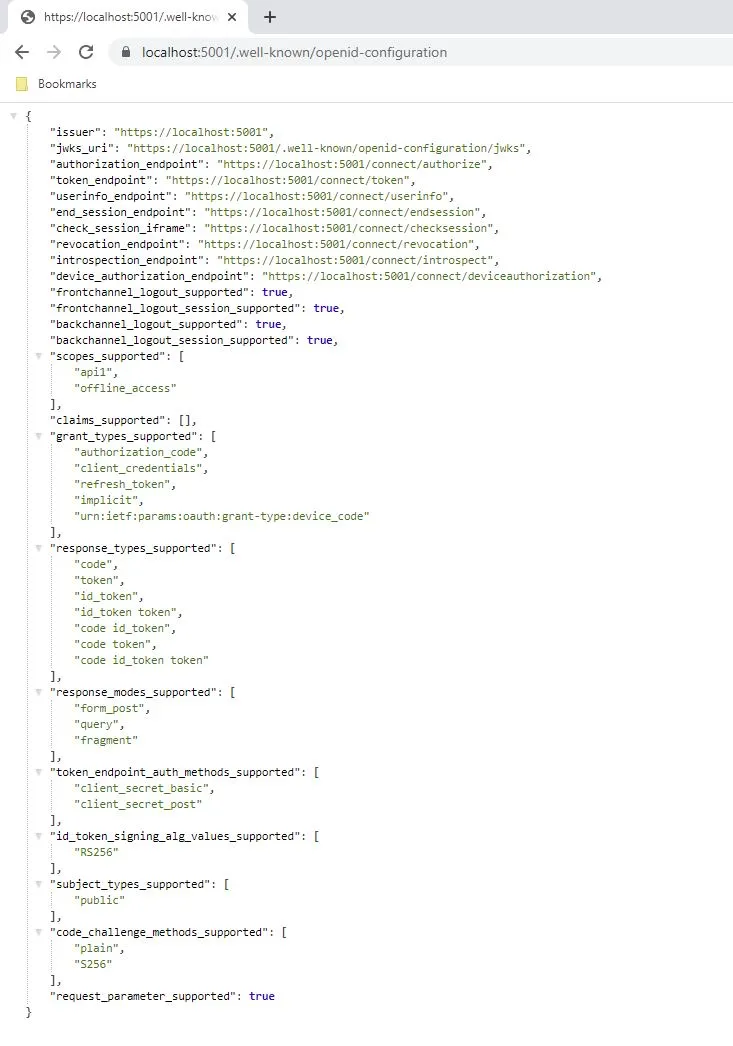
Create An API Project
Section titled “Create An API Project”Next, add an API project to your solution. This API will serve protected resources that will be secured by IdentityServer.
You can either use the ASP.NET Core Web API template from Visual Studio or use the .NET CLI to create the API project. To use the CLI, run the following commands:
cd srcdotnet new webapi -n Api --no-openapiThen navigate back up to the root quickstart directory and add it to the solution by running the following commands:
cd ..dotnet sln add ./src/ApiAdd JWT Bearer Authentication
Section titled “Add JWT Bearer Authentication”Now you will add JWT Bearer Authentication to the API’s ASP.NET pipeline. The
goal is to authorize calls to your API using tokens issued by the IdentityServer
project. To that end, you will add authentication middleware to the pipeline
from the Microsoft.AspNetCore.Authentication.JwtBearer NuGet package. This
middleware will:
- Find and parse a JWT sent with incoming requests as an Authorization: Bearer header.
- Validate the JWT’s signature to ensure that it was issued by IdentityServer.
- Validate that the JWT is not expired.
Run this command to add the middleware package to the API:
dotnet add ./src/Api package Microsoft.AspNetCore.Authentication.JwtBearerNow add the authentication and authorization services to the Service Collection, and configure the JWT Bearer authentication provider as the default Authentication Scheme.
builder.Services.AddAuthentication() .AddJwtBearer(options => { options.Authority = "https://localhost:5001"; options.TokenValidationParameters.ValidateAudience = false; });
builder.Services.AddAuthorization();Add An Endpoint
Section titled “Add An Endpoint”Replace the templated weather forecast endpoint with a new endpoint:
app.MapGet("identity", (ClaimsPrincipal user) => user.Claims.Select(c => new { c.Type, c.Value })) .RequireAuthorization();This endpoint will be used to test authorization and to display the claims identity through the eyes of the API.
Configure API To Listen On Port 6001
Section titled “Configure API To Listen On Port 6001”Configure the API to run on https://localhost:6001 only. You can do this by
editing the
launchSettings.json
file in the src/Api/Properties directory. Change these settings for the https profile:
{ "launchUrl": "identity", "applicationUrl": "https://localhost:6001"}Test The Identity Endpoint
Section titled “Test The Identity Endpoint”Run the API project using the https profile and then navigate to the identity controller at
https://localhost:6001/identity in a browser. This should return a 401 status
code, which means your API requires a credential and is now protected by
IdentityServer.
Create The Client Project
Section titled “Create The Client Project”The last step is to create a client that requests an access token and then uses that token to access the API. Your client will be a console project in your solution. Run the following commands:
cd srcdotnet new console -n ClientThen as before, add it to your solution using:
cd ..dotnet sln add ./src/ClientAdd The IdentityModel NuGet Package
Section titled “Add The IdentityModel NuGet Package”The token endpoint at IdentityServer implements the OAuth protocol, and you could use raw HTTP to access it. However, we have a client library called IdentityModel that encapsulates the protocol interaction in an easy-to-use API.
Add the *Duende.IdentityModel * NuGet package to your client by running the following command:
dotnet add ./src/Client package Duende.IdentityModelRetrieve The Discovery Document
Section titled “Retrieve The Discovery Document”IdentityModel includes a client library to use with the discovery endpoint. This
way you only need to know the base address of IdentityServer - the actual
endpoint addresses can be read from the metadata. Add the following to the
client’s Program.cs in the src/Client/Program.cs directory:
using Duende.IdentityModel.Client;
// discovery endpoints from metadatavar client = new HttpClient();var disco = await client.GetDiscoveryDocumentAsync("https://localhost:5001");if (disco.IsError){ Console.WriteLine(disco.Error); Console.WriteLine(disco.Exception); return 1;}Request A Token From IdentityServer
Section titled “Request A Token From IdentityServer”Next you can use the information from the discovery document to request a token
from IdentityServer to access api1:
// request tokenvar tokenResponse = await client.RequestClientCredentialsTokenAsync(new ClientCredentialsTokenRequest{ Address = disco.TokenEndpoint, ClientId = "client", ClientSecret = "secret", Scope = "api1"});
if (tokenResponse.IsError){ Console.WriteLine(tokenResponse.Error); Console.WriteLine(tokenResponse.ErrorDescription); return 1;}
Console.WriteLine(tokenResponse.AccessToken);Calling The API
Section titled “Calling The API”To send the access token to the API you typically use the HTTP Authorization
header. This is done using the SetBearerToken extension method:
// call apivar apiClient = new HttpClient();apiClient.SetBearerToken(tokenResponse.AccessToken!); // AccessToken is always non-null when IsError is false
var response = await apiClient.GetAsync("https://localhost:6001/identity");if (!response.IsSuccessStatusCode){ Console.WriteLine(response.StatusCode); return 1;}
var doc = JsonDocument.Parse(await response.Content.ReadAsStringAsync()).RootElement;Console.WriteLine(JsonSerializer.Serialize(doc, new JsonSerializerOptions { WriteIndented = true }));return 0;The completed Program.cs file can be
found here.
To test the flow, start the IdentityServer and API projects. Once they are running, run the Client project.
The output should look like this:
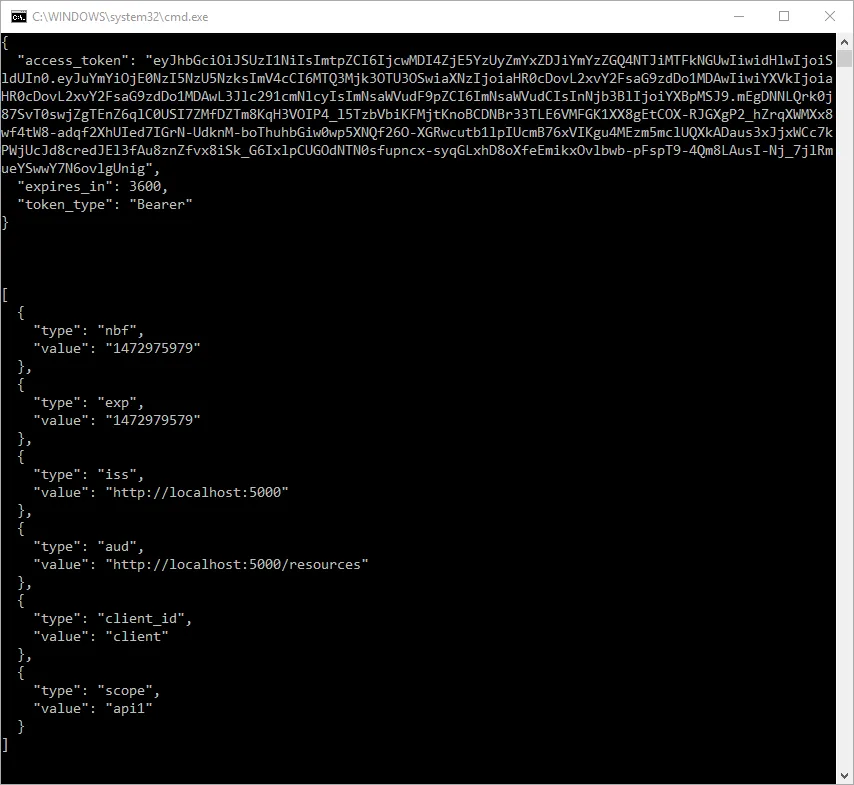
If you’re using Visual Studio, here’s how to start everything up:
- Right-click the solution and select Configure Startup Projects…
- Choose Multiple Startup Projects and set the action for Api and IdentityServer to Start
- Run the solution and wait a moment for both the API and IdentityServer to start
- Right-click the
Clientproject and select Debug -> Start Without Debugging.
Authorization At The API
Section titled “Authorization At The API”Right now, the API accepts any access token issued by your IdentityServer. In
this section, you will add an Authorization
Policy
to the API that will check for the presence of the “api1” scope in the access
token. The protocol ensures that this scope will only be in the token if the
client requests it and IdentityServer allows the client to have that scope. You
configured IdentityServer to allow this access by including it in the
allowedScopes property.
Add the following to the Program.cs file of the API:
builder.Services.AddAuthorization(options =>{ options.AddPolicy("ApiScope", policy => { policy.RequireAuthenticatedUser(); policy.RequireClaim("scope", "api1"); });});You can now enforce this policy at various levels, e.g.:
- globally
- for all endpoints
- for specific controllers, actions, or endpoints
Add the policy to the identity endpoint in src/Api/Program.cs:
app.MapGet("identity", (ClaimsPrincipal user) => user.Claims.Select(c => new { c.Type, c.Value })) .RequireAuthorization("ApiScope");Now you can run the API again, and it will enforce that the api1 scope is present in the access token.
Further Experiments
Section titled “Further Experiments”This quickstart focused on the success path:
- The client was able to request a token.
- The client could use the token to access the API.
You can now try to provoke errors to learn how the system behaves, e.g.:
- Try to connect to IdentityServer when it is not running (unavailable).
- Try to use an invalid client id or secret to request the token.
- Try to ask for an invalid scope during the token request.
- Try to call the API when it is not running (unavailable).
- Don’t send the token to the API.
- Configure the API to require a different scope than the one in the token.